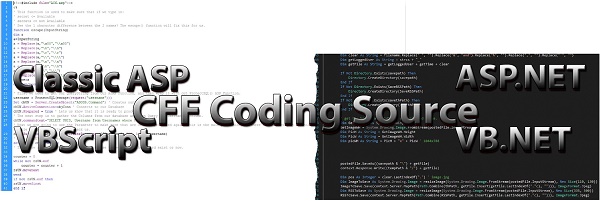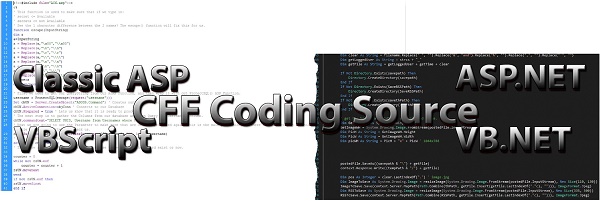Get-FileMetaData - Remove Unicode Characters from Output
I was looking for a way to read image file Metadata, and after some research, I came across this article on Microsoft's website.
Use PowerShell to Find Metadata from Photograph Files«. However, there was one issue with this code.
It was no longer available to download on their website.
I did a quick Google Search and found this code.
Get-FileMetaData« which worked liked a charm.
(I have submitted my fix to the link above so the developer can add it to the existing file, but I will also add it here.)
After installing the Module and importing it into Powershell, I ran it against one of my images. It displayed all the Metadata that you would need, except it had these strange characters around the output.
Steps to import and use this Module.
Step 1: Open your favorite Text Editor up as [
Administrator].
Step 2: Copy the Code in [
Section 2a] below and paste it into your Editor.
Step 3: Save the file as
Get-FileMetaData.psm1 to the following locations with the folder name being the same as the filename
Get-FileMetaData.
C:\Windows\System32\WindowsPowerShell\v1.0\Modules\Get-FileMetaData\Get-FileMetaData.psm1
C:\Windows\SysWOW64\WindowsPowerShell\v1.0\Modules\Get-FileMetaData\Get-FileMetaData.psm1
The file and folder names must be identical for Powershell to recognize them.
[
Section 2a].
Video lesson on using the module.
Importing and what to do.