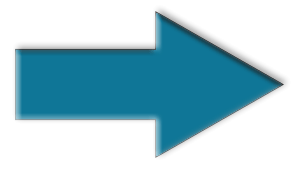Installing .NET 4.8 on a Windows Core Server
Article Entry Date: March 15,2025 @ 02:18:29 / Last Updated On: March 15,2025 @ 02:22:48
Install the .NET 4.8 version on our Windows Core Server.
Run this to find out the version number of the currently installed version of .NET.
To install .NET on your Windows Core Server.
Change the Directory to the location where you have the .NET file stored on your server.
Get a list of files in the Directory.
Switch over to Powershell.
Now, load the DOTNET file and install it.
Once the installation is complete, the system will reboot, and then you can run the code above to find the version number of your newly installed .NET Framework.
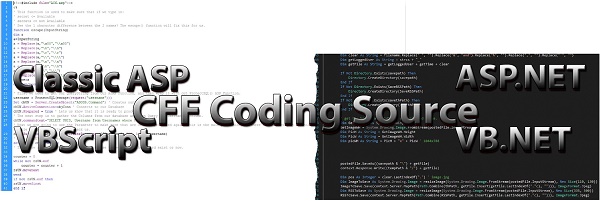
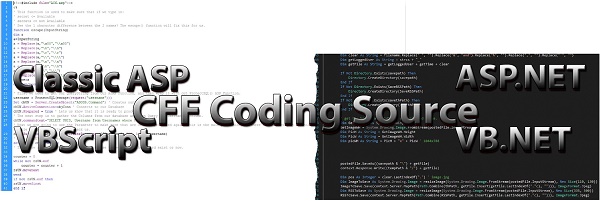
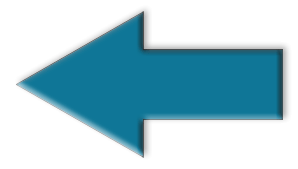 Windows Server Core Installation Complete Code for PowerShell and Command Prompt
Windows Server Core Installation Complete Code for PowerShell and Command Prompt